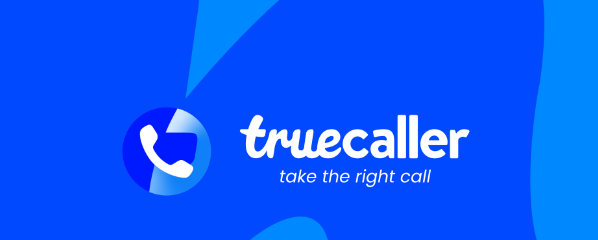Now you can easily find out who called you by simply using truecaller number search functionality. The best part is it even tells you whether it is a spam call or not. If you want to read steps directly goto steps to search section.
What is Reverse Phone Number Lookup
It is just opposite of traditional way of searching where we search phone number by name. Here we use phone number to search for a name.
How truecaller collect the name of number
Basically if the user have truecaller installed and he logged in it with the phone number. The name user type in profile truecaller will collect the name for that number. If the number has no logged in user then truecaller finds the number from other’s contact and the name with which the number is saved in the contacts, truecaller will show that name.
Steps to Truecaller Number Search
Truecaller Phone Number Search browser:
- Go to truecaller website.
- Click on the Sign in button available at top right.
- There are two options available to sign through Google or Microsoft, choose the one you prefer.
- If you want to share your contacts with truecaller then only check the checkbox of Enhanced Search otherwise uncheck it.
- Click on google sign in.
- Now select the email through which you want to sign in.
- Now click on continue.
- It will open the box for number verification, this is optional if you want to verify then simply type the number and click on verify.
- If you don’t want to then simply click on the cross button.
- Now you will see the search bar in left side, type the number in it and click on search icon.
- Now, you can see the name.
Truecaller Number Search Mobile App:
If you have already logged in truecaller go directly to step 12
- Go to playstore
- Search for truecaller and install it.
- Now open the app and then select language.
- Click on get started.
- It will show a pop up to set truecaller as default caller ID and spam app.
- Here we will not change mobile default so click on cancel button.
- Now click on continue.
- Now it will show permissions to allow or not allow.
- Necessary permissions are phone, Call logs and contacts so allow these.
- Now select the number which you wish to continue, you can here is the difference between browser and app, In browser you need email to search but here you need phone number.
- Now click on Agree and Continue button.
- Here you can see search bar at the top of app.
- Type the phone number in search bar and it will show the name.
To find solutions for more doubts click here.